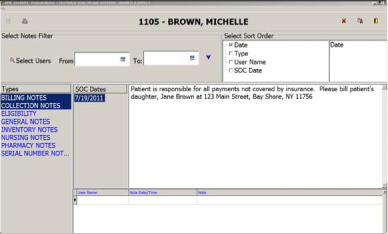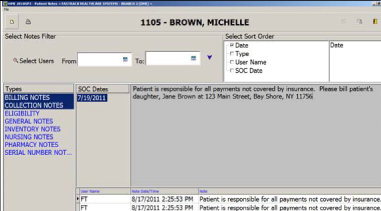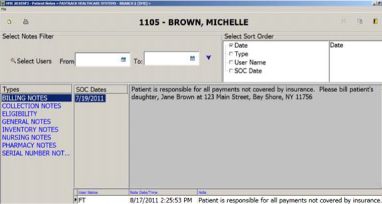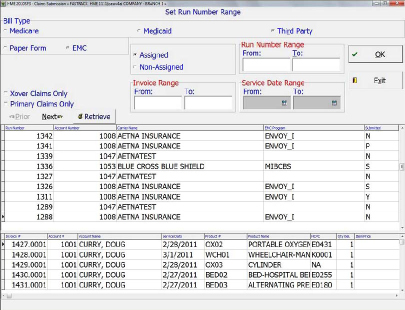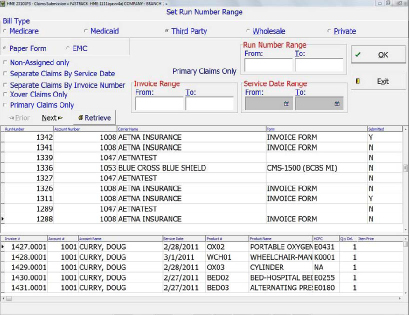| |
|
Selecting Multiple
Note Categories in Patient Notes
By: Gail Zainfeld
|
 |
| |
New functionality
has been added to the system to allow users to save notes to
multiple Patient Notes Categories at one time. Simply hold down
the CTL key and select the categories that you would like the
note saved to then click on the NEW icon and enter in the note.
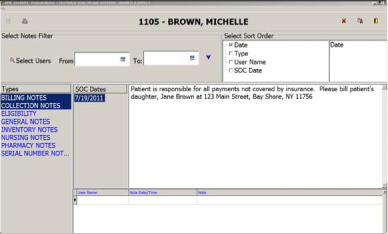
Once the note has
been saved, the screen will display the User Name, Date/Time and
Note. There will be an entry for each category that the note
was created for.
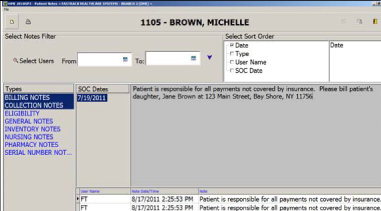
To view the note
within each individual category, simply select the category and
the note will appear as seen below.
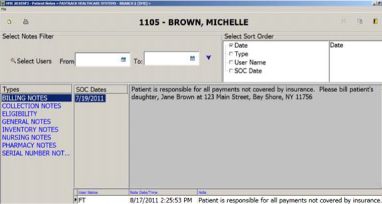
In addition, users
can print notes for multiple selected categories as well.
Simply select the categories by holding down the CTL Key prior
to hitting the print icon at the top of the screen. All of the
notes will print together on one form.
_________________________________________________________
Fastrack Combines the EMC
& Paper Claim Submission Screens
By: Barbara Sarrett
The
claim submission screens for EMC and Paper have been combined
into one submission
Screen with flags that enable you to select either Paper or EMC
transmission. You can further narrow your search by selecting
the Primary Claims Only, or Xover Claims Only
flags.
|
The
following is how the Claims Submission screen will
display
if you
select EMC on the screen.
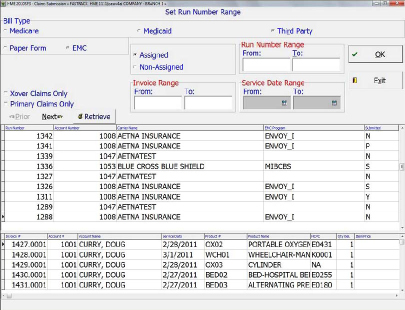 |
|
This will greatly streamline the
submission process for you. |
|
In the Submitted column, a Run
Number can have one of four statuses
(for both EMC and Paper Forms: |
|
•
N
= Not Submitted: Nothing has
been submitted
•
S
= Secondary Only: Only Xover Claims were
submitted
•
P
= Primary Only: Only Primary Claims were
submitted
•
Y
= Submitted: All claims have been submitted |
|
For Wholesale and Private bill
types, the only flags visible on the screen
are Separate Claims By Service Date
and Separate
Claims By Invoice Number.
|
|
If Paper Form is selected and the
flag Non-Assigned only is selected,
the Primary Claims Only and Xover Claims Only flags are not
visible
on the screen. |
|
|
The
following is how the Claims Submission screen will
display
if you
select Paper Form on the screen.
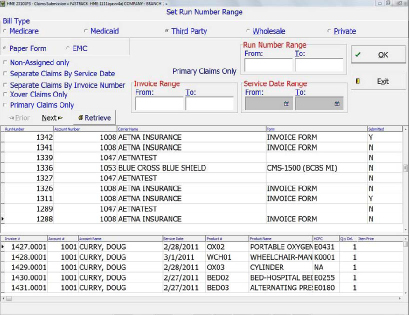 |
|
|
|
|
|

Fastrack News
*
Selecting
Multiple
Note
Categories in
Patient Notes
*
Fastrack
Combines the
EMC & Paper
Claim
Submission
Screens
_________________________________

Announcements
|
Now Available
FREE WebEx Seminar
on
Release SP3
|
_________________________________

Reduce operating costs by
outsourcing
your billing. Fastrack
Billing Service will
save you money
by lowering operating costs.
Contact Amy Lawson @
678-326-4051
or by email:
amyl@prometheusteam.com
_________________________________

Improve Collections
with the
Fastrack – AR Allegiance program
Contact Bruce @
913-338-4790
or by email:
BGehring@ARAllegiance.com
www.arallegiance.com
_________________________________

Contact Information
You may
contact us:
By
writing to us at:
Fastrack Healthcare Systems, Inc.
255 Executive Drive
Plainview, NY 11803
By
Telephone/Fax:
Local Phone #: 516-349-9136
General Phone #: 800-520-2325
General Fax #: 516-349-8875
By
Email:
info@fastrk.com
Website:
http://www.onlyfastrack.com |
|